Looking to expand its online presence? Or looking for new ways to showcase your work? Then exporting your WordPress website can be a great first step.
There are, of course, advantages of migrating your website to a new one. So I’m here to give you a step-by-step guide. Different types of exports will let you make sure that all of your data is properly backed up and secure but in different ways.
Then what should you do after exporting your site? I'll also show you the steps. So if you're ready to take control over where and how your website is seen, read on!
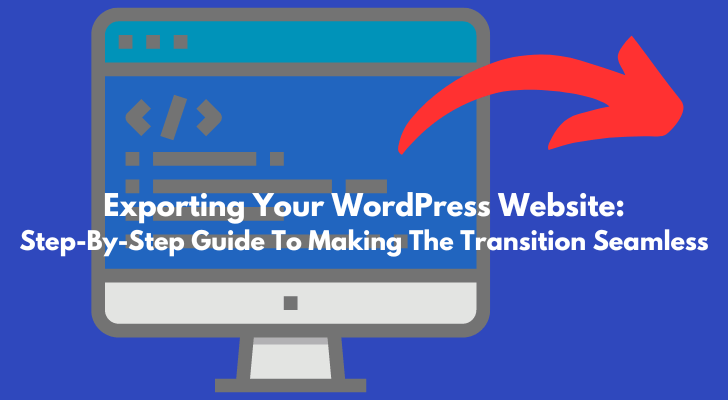
Did You Know?
- Growth of Website Migrations: 57% of businesses have moved their websites to new platforms or hosting providers to improve performance.
- Downtime Concerns: On average, website migrations can lead to 3 to 5 hours of downtime if not properly planned.
- Speed Improvements: 64% of companies report improved website loading speeds after migration, enhancing user experience.
- SEO Impact: Approximately 70% of sites see fluctuations in search rankings immediately after migration, but 63% recover or improve their rankings within 3 months.
- Cost Factors: The cost of migrating a website can range from $300 to over $30,000, depending on the complexity and size of the website.
- Content Management System (CMS) Migration: WordPress holds a 61.8% market share among CMSs, making it the most popular target for website migrations.
- Mobile Optimization: After migration, 58% of websites report better mobile responsiveness, contributing to increased mobile traffic.
Why is WordPress Better Than Others?
They call WordPress a “content management system (CMS)” but to simply put, WordPress is a website builder. It’s been the most popular one by far, used by millions of bloggers, online marketers, and even by corporate users.
What sets WordPress apart from other site-building platforms is that the entire content is yours.
With most other platforms, Wix, for example, you’d have to keep paying monthly fee to Wix. But with WordPress, you can have it hosted on any web space. If you’re not happy with a particular web hosting company, you can take away your web content (export), sign up with another company and import the content.
Needless to mention, WordPress is renowned for its ease of use and flexibility. You don’t need to be a coder or have any technical expertise to create a beautiful website with WordPress. And because it’s open source (meaning its code is available for anyone to view and improve), there are literally thousands of themes and plugins available for you to customize your site however you like.
A simple blog, e-commerce, or a complex corporate website - WordPress is fit for any kind.
Did You Know?
- Cloud Migration: 85% of businesses are considering or have already moved their websites to cloud hosting for better scalability and reliability.
- Security Enhancements: Post-migration, 47% of websites experience improved security features, reducing the risk of cyber threats.
- Data Loss Concerns: Despite precautions, 22% of businesses experience some level of data loss during website migration, highlighting the need for backups.
- User Experience: 76% of companies aim to improve user experience (UX) as a primary reason for website migration.
- E-commerce Migration: E-commerce sites migrating to platforms like Shopify or Magento report a 35% increase in conversion rates post-migration.
- Bounce Rate: A successful migration can lead to a 12% decrease in bounce rates due to improved website performance and user experience.
- Hosting Provider Switch: 40% of website migrations involve switching hosting providers for better performance or customer service.
Why Would You Want to Export Your WordPress Website?
There are a number of reasons why you might want to export your WordPress website. Perhaps you want to move to a new host or change web hosting providers. Maybe you want to create a local development environment or take your site offline for maintenance. Whatever the reason, exporting your WordPress website is relatively straightforward.
In most cases, you will want to export your WordPress database as well as your files. Your WordPress database contains all of your content, settings, and information about your users and comments. Exporting your files allows you to back up your theme and plugin files as well as any media files you have uploaded to your site.
Exporting your WordPress website is a good way to create a backup of your site in case something goes wrong. It is also a good way to move your site to a new host or change hosting providers. If you are planning on making any major changes to your site, it is always a good idea to export it first so that you have a backup in case something goes wrong.
How to Export Your WordPress Website
Assuming you have a WordPress website already set up and running, there are only a few steps to follow in order to export your website. By doing this, you will create a backup file of your entire website which can be used to import into another WordPress site.
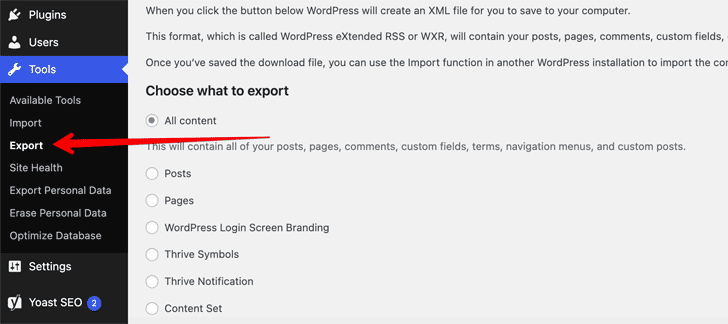
How to Export Your WordPress Website
- In your WordPress left-hand side menu, go to Tools > Export.
- On the next page, select All content and click the Download Export File button.
- A ZIP file will be downloaded to your computer containing an XML file with your content.
- Save this file in a safe location as you will need it later to import into another WordPress site.
What Is an XML File?
XML is the most common format for exported websites. It is a well-supported format that can be imported into most website builders and content management systems. If you are planning on moving your website to another platform, XML is the recommended format.
How to Import Your WordPress Export
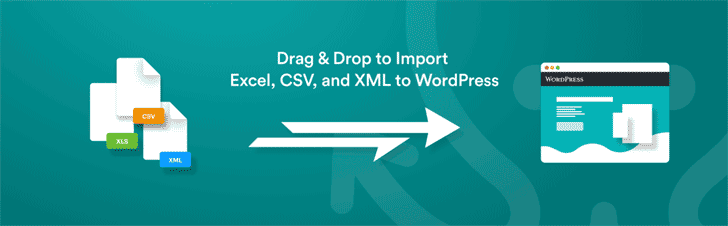
WP All Import Plugin
Assuming you have an XML file of your WordPress site from a server export and want to import it into your local WordPress install, follow these instructions.
- Log in to your WordPress site as the administrator.
- Select Tools > Import on the left-hand menu.
- Install the WP All Import plugin if it's not already installed.
- Run the importer by clicking "Choose File" and selecting the XML file exported from your old WordPress server instance. Click "Upload file and import."
- Assign authors to the imported posts or create new users for them. You can also exclude media files that you don't need if they're too large to download and take up unnecessary space on your local machine.
- Choose whether to import attachments, such as images, along with the posts themselves or just keep them separate. If you have a lot of posts with images, it's probably best to do this separately so as not to timeout your PHP (especially on shared hosts).
Did You Know?
- International Expansion: Websites migrating for international expansion see a 50% increase in international traffic by implementing multilingual support.
- CMS Migration Concerns: 30% of businesses report challenges in preserving SEO rankings during CMS migrations.
- Migration Timeframe: The average website migration project takes between 1 to 3 months from planning to completion.
- Downtime Reduction Strategies: Advanced planning and off-peak scheduling can reduce potential downtime by up to 75% during migration.
- Post-Migration Growth: Companies often experience a 20% growth in organic traffic within 6 months after resolving initial SEO dips from migration.
- Preparation and Testing: 85% of successful website migrations involve comprehensive pre-migration testing and a detailed migration plan.
Update the DNS Settings
If you have decided to switch your web hosting service, it is important to make sure that you update the DNS settings associated with your website. DNS stands for Domain Name System and allows users to find websites through a system of numerical IP addresses.
By changing the DNS settings on your website, it will point towards the new web host which will allow visitors to access content on your site more quickly and efficiently. Updating these settings can be done within minutes but should always be double checked before making any changes permanent in order to avoid any disruption when accessing your website.
Set Up 301 Directs
Setting up 301 redirects from your old WordPress website to your new one is a must-do step in the process of transitioning between websites.
A 301 redirect lets users and search engines know that they should be directed to the new URL instead of the old one. It will ensure that any visitors going directly to an old page on your site are automatically re-routed to their corresponding page on the new website, preserving user experience and avoiding broken links for both people and search engine crawlers alike.
It can also help you maintain or even boost your organic traffic by maintaining link equity from backlinks pointing at pages on the old website.
Troubleshooting Tips for Exporting and Importing WordPress Websites
If you're having trouble exporting or importing your WordPress website, there are a few troubleshooting tips you can try.
- Make sure you're using the most recent version of WordPress. Older versions may not be compatible with the import/export feature.
- Check to see if your hosting provider has any restrictions on importing/exporting data. Some providers do not allow this type of transfer for security reasons.
If you're still having trouble, try contacting WordPress support or your hosting provider for assistance.
Conclusion
Exporting your WordPress website doesn’t have to be a daunting task. With the right plugins, you can easily export entire websites or parts of them from within your WordPress installation. You can even choose which elements you want to include in the exported file and what format it should be in. Whether you are looking for an easy way to move your content between different installations, share data with colleagues, or just create backup files for safekeeping, exporting is a great way to quickly accomplish that.
How I "Finally" Make Over $7,000 Monthly Income
"The most valuable thing I've ever done!"
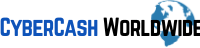



Thank you for the good guide, I follow everything and now it’s working now. It’s very appreciating. Thanks.