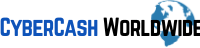VPN stands for Virtual Private Network. A VPN creates a special network ‘tunnel’ for you, making your web activities private. No one can peer into your confidential information or understand your online communication once it is encrypted by a VPN client. In other words, you can browse, email, shop, or transact money, even on the wildest public hotspot, safely with a VPN subscription.
In addition to securing your data online, a VPN also helps you bypass content restrictions. The websites you couldn’t reach before become available to you through a VPN. Thus, there are many benefits of this technological invention. The question is, can you use a VPN with your Spectrum internet plan? The answer is, yes. Charter Spectrum is one of the most popular residential cable internet providers in the States and has more than 100 million customers. If you’re one of them, then here are a few ways you can install a VPN on your devices and routers to blanket your Spectrum Wi-Fi with extra protection.
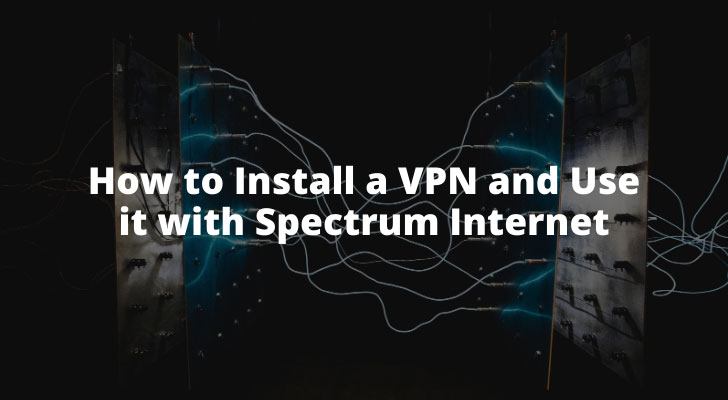
Installing a VPN on your Devices
There are a few different aspects of service to look for when choosing the best VPN services. It should be the one that offers the best speeds, the widest server locations, credible terms of service, ultimate device support, transparency, and affordability. Once you come across such a provider, follow these steps to install a VPN on different kinds of devices to use with Spectrum internet.
On Windows
- Access your selected VPN provider’s website from your browser. We recommend ExpressVPN for Windows users.
- Request a free trial or create a purchased account. Make sure to read the terms of service before sign up.
- After that, download the VPN installer from the site.
- Find the file in your Downloads and hit Install.
- Scan the permissions requested by your Windows Device Guard and approve those that agree with you.
- Reboot your device, launch the VPN and connect to your Spectrum Internet.
On Mac
- Open your chosen VPN provider’s website on your Mac. We recommend IPVanish for Mac users.
- Create an account, read and agree to the terms of service, and download the installer.
- Then, double-click on the file, and give the MacOS admin credentials to proceed with the installation process.
- Approve the permission requests according to your liking.
- Boot up your Mac and launch the VPN over your Spectrum internet.
On Android

- Launch the Google Play Store on your Android device.
- Search for the VPN app you want to go with. We recommend Surfshark VPN for Android users.
- Download the app and open it once it’s installed.
- Create an account on it or log in if you already have one. Make sure to read the terms of service and agree to them if you see it fit.
- Approve the app permissions.
- Reboot your Android device, launch the VPN, and continue surfing on Spectrum’s in-home network without hassle.
On iOS
- Launch the App Store and search for the best VPN. We recommend NordVPN for Apple users.
- Once you find it, tap Get to download the app on your iOS device.
- Validate the download with your Apple ID.
- Open the app, sign up for a plan or log in if you’ve already got an account on it.
- Read and agree to the terms of service.
- Authorize permissions.
- Reboot your device.
- Connect to Spectrum Wi-Fi and browse safely!
Installing a VPN on your router

There are certain devices like smart TVs and gaming consoles that do not let you install a VPN. To connect them over a VPN for an extra layer of security, you need to curve the bullet and install the VPN directly in your network’s source – the router. You may not have permission to install VPN firmware on your ISP-provider router.
Conversely, if you have your router and it is VPN-compatible, then follow these guidelines to install a VPN on it:
- Search for the best VPN for your router, and sign up for its service.
- Once your account is created, download the VPN firmware for the router.
- Log into your router’s settings by entering its IP address in the search bar of your browser.
- See if it already has a VPN client installed. Uninstall it.
- Disable your Spectrum internet connection at this step.
- Then, install the VPN firmware file you recently downloaded.
- Verify the permissions and make sure that the router is ready to direct the web traffic through the subscribed VPN server.
- Reboot the router.
- Enable the Spectrum internet on your router.
- Log in to your router’s dashboard and see if the VPN is turned on.
- Connect any device to your Wi-Fi and test-open a few websites that you couldn’t access before installing the VPN. They should load fast, now.
How to Install a VPN and Use it with Spectrum
When you subscribed to a VPN service, you'll always be provided with an instruction so that you can install it on multiple devices. But as you can see from the above steps, it's fairly easy to connect it with Spectrum too, including your router. Not only surfing the web safely but viewing the previously blocked content means that VPN connections can give you a variety of options both in running an online business and in leasure.