I was really hesitant to write about "Control + C”. For some of us using keyboard shortcuts is essential, second nature, and obvious. Whereas others don't know or don't bother to use basic keyboard shortcuts. If you are using both hands to type up your blog, using the shortcuts should make sense to you. Using one hand to click the mouse while using other hand to press shortcut such as Ctrl+C. That would make things quicker, than right-click, click Copy, right click again, and click Paste? So today I'm just going to write about it for those who are not aware of the use of basic keyboard shortcuts.

It was when I was teaching Microsoft Excel a few years ago. My students were there to learn functions and formulas such as Pivot Table, IsNumber and Visual Basic. But it was always when the students "froze" for a second, the moment a simple keyboard shortcut was shown.
"How, how did you do that!?!?"
"Do what?"
"You just deleted that line! So quick!"
"Eh, sorry. It's Alt+E then D."
"WOW! Amazing!"
"Oh, well it's just a shortcut..."
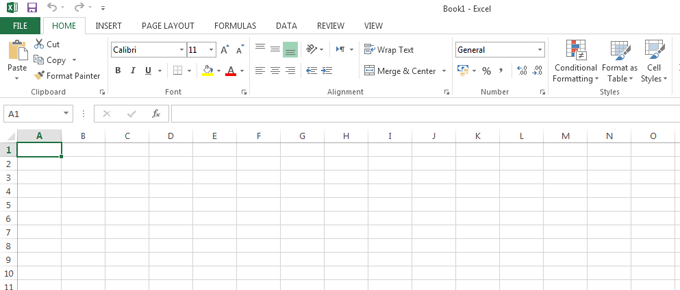
Basic Keyboard Shortcuts For Bloggers
If your career is in Finance and work on spreadsheet most of the day, shortcuts become essential to gain speed of your work. For blogging, you don't need to know many but useful if you know just a few.
And of course I must add, keyboard shortcuts are not universal. Ctrl (Control) key = Cmd (Command) key in Mac, but for example two spreadsheet applications Microsoft Excel and Mac Numbers share very few shortcuts. In Excel Ctrl+D will fill down, does not mean Cmd+D will do the same work in Numbers.
The following shortcuts can be used generally in any applications. For writing/editing, these can be used in a text editor, WordPress editor, mail application, Evernote, word processor such as MS Word, Mac Pages, Powerpoint and Keynote. Non-editing functions can be used in most of the web browsers or PDF documents.
Again, these functions can be found generally under the top menu > Edit. But much quicker if the use of shortcuts become second nature to you.
#1 Copy (or Cut) and Paste
Copy
Cut
Paste
PC
Ctrl + C
Ctrl + X
Ctrl + V
Mac
Cmd + C
Cmd + X
Cmd + V
These three should be remembered like a mantra. Cut (X) and Paste (V) is useful when you move a paragraph or sentence from here to there. And of course, Copy (C) and Paste (V) is useful where you need to enter a complexed password in the box, insert a block of HTML or Javascript codes for embedding a banner or video.
#2 Select All
Select All
PC
Ctrl + A
Mac
Cmd + A
When highlighting the entire content of an email, or a set of Javascript codes in the box, the shortcut is useful. Instead of dragging your mouse from top to bottom to highlight all, click anywhere in the box and press Ctrl/Cmd + A.
#3 Search (Find Words)
Search (Find)
Find Next
PC
Ctrl + F
Ctrl + G
Mac
Cmd + F
Cmd + G
When you want to find a particular word or words, press Ctrl/Cmd + F and a little search box should come up at the top-right corner in most of the applications. This is extremely useful.

For example you are looking at Amy Winehouse in Wikipedia page. Her documentary film called "Amy" was released in 2015. Was that film ever nominated for Oscars? Just press Ctrl/Cmd + F, and type in "osc". It will tell you there are 3 places within the page that contain letters "osc", probably where Oscar nomination is mentioned. And it will also take you to the first one, highlighting the letters osc.
Now press Ctrl/Cmd + G to skip to the next "osc" to see what it says. Press Ctrl/Cmd + G again to skip to the 3rd one, and so on.
#4 Undo and Redo
Undo
Redo
PC
Ctrl + Z
Ctrl + Y
Mac
Cmd + Z
Cmd + Shift + Z
Undo function is used in "oops, I shouldn't have done that" moment. And Redo is used subsequently, when "actually that's fine, I will do that" moment. (You know what I mean...) Mostly found in Edit menu at the top bar, but useful if you know these shortcuts.
#5 Others (Save - Close - Quit)
Save
Close
Quit
PC
Ctrl + S
Ctrl + W
Ctrl + Q
Mac
Cmd + S
Cmd + W
Cmd + Q
I personally use these three functions often, but they don't necessarily work with every application. For example Ctrl/Cmd + S saves your work on word processor or draft email, but does not save your document in WordPress.
Closing (Ctrl/Cmd + W) is to close your browser tab (Ctrl/Cmd + T will open a new tab by the way). To close a video you were watching. It will close most of the applications with this shortcut. It will ask you if you want to save the work. Ctrl/Cmd + Q to close an application completely.
Basic keyboard shortcuts will definitely help you work on your screen faster. If you're not using them, start trying.
And if you have any other shortcuts that you often use, please share with us.
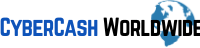
If you want to learn about basic keyborad shortcuts including smartphone, this site is the best one to show you instantly, saves you from searching every time.