Today I’d like to show you how Thrive Content Builder comes across as a handy tool by looking at some of its short code features. Thrive Content Builder is a unique WordPress plugin, primarily works outside its visual editor. But it also works within the editor and allows you to add nice features to your post by using its short codes – you’ll see what it means in a minute.
I love it, I think it’s well worth the money spent particularly if you promote your own products online.
*** Update June 18th 2016: I have now written about how to get Thrive Content Builder started on its own platform (“What Is Thrive Content Builder?“). Take a look at the graphics. (and pricing structure updated in January 2017!)
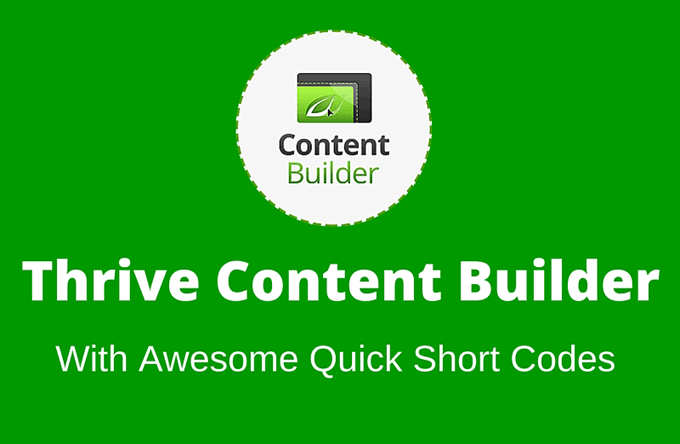
Thrive Content Builder and Landing Page
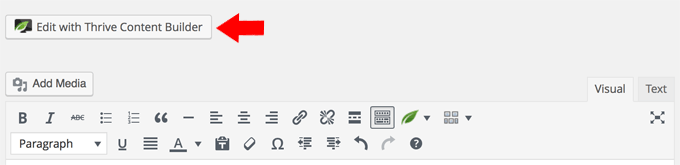
So just very quickly – normally to edit your post or page by using Thrive Content Builder, you click this button. It immediately opens up its very page in a new tab, i.e. a true WYSIWYG screen where you directly type in your article.
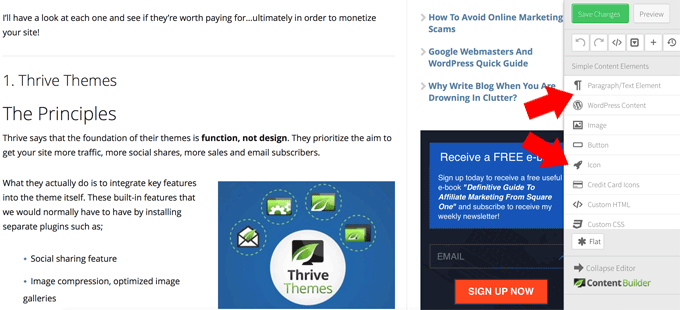
The sidebar has all the widgets to drag & drop; text boxes, images, buttons, lead generation, call-to-action, Google map, price tables, countdown and so on.
Landing page can also be created from here using a choice of over 150 templates.
It won’t take you a few hours maximum to get used to the platform. But if you are a WordPress user for many years like me, frankly you don’t need a separate WYSIWYG editor. Pretty happy with as it is.
Quick Short Code Options
There are two extra icons at the WordPress menu. Left one for the short codes, right one is an easy table maker (“Thrive Columns”).
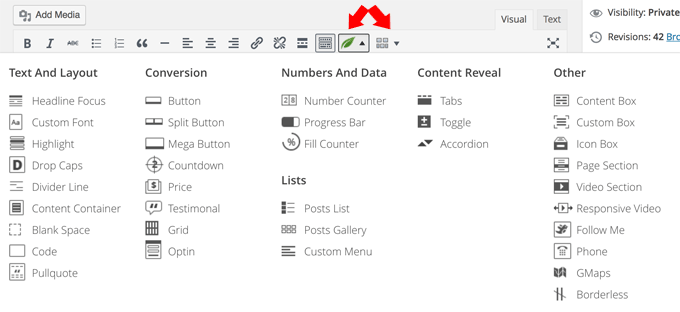
Here’s the list of the short codes above, plus a table creator – you can have all these in one plugin, and I think that’s quite amazing. If you were to have all these functions (not that you need them all), normally you’d have to install at least 4-5 separate plugins. Which would slow the site speed right down. Not all of them would be free either.[divider style=’centered’]
So how do you use it?
Actually, how much does it cost?
It costs $67 per single website licence, I am just going to show you that “it costs $67” by using a fancy number counter. All I need to do is to click “Number Counter” in the short code menu and…
Choose a colour, put the value “$” sign before the value. That will create a simple short code in your WordPress editor.
[thrive_number_counter color=”red” value=”67″ before=”$” after=”” label=”per one website”]
Signage such as “$” can be inserted either before or after the value. So in this case, insert $ before to make it “$67”. Other signages such as “%” “miles” “Kg” should come after the value. Thrive also supports any languages, therefore currency sign can be inserted after the value, e.g. 123,45€ as they do in some European countries.
Thrive Content Builder is $67 per one website, but $97 per unlimited number of websites, so I can show you that price comparison, by actually using the “price table” short code.
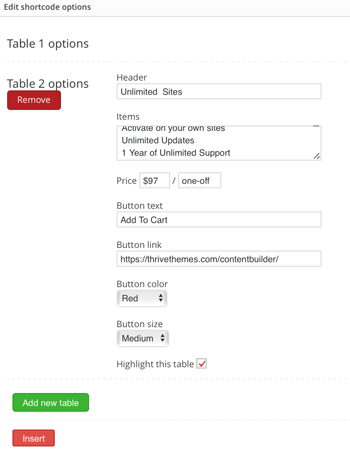
In this case two options to display, but you can show up to 5 price tables laid out horizontally. As you can see, you just type in the header, detail, price, button text and the link. The colour and size of the button can be changed, and particular columns can be highlighted. It will come out like this.
[price_one_half title=”Single Site” price=”$67″ time=”one-off” btn_text=”Add To Cart” btn_link=”https://cybercashworldwide.com/thrivethemes” btn_color=”blue” btn_size=”medium”]Full Feature Set[*]Activate on 1 Website[*]Unlimited Updates[*]1 Year of Unlimited Support[/price_one_half][price_one_half_last highlight=’1′ title=”Unlimited Sites” price=”$97″ time=”one-off” btn_text=”Add To Cart” btn_link=”https://cybercashworldwide.com/thrivethemes” btn_color=”red” btn_size=”medium”]Full Feature Set[*]Activate on your own sites[*]Unlimited Updates[*]1 Year of Unlimited Support[/price_one_half_last]
Other Thrive Content Builder Short Codes
Other short codes are such as;
Toggle Option:
[thrive_toggles_group][thrive_toggles title=”Can I upgrade my licence at a later date?” no=”1/2″]You can upgrade from a single site license to an unlimited personal site license any time and you will only be charged the price difference between the two.[/thrive_toggles][thrive_toggles title=”Can I use this to edit my existing WordPress posts?” no=”2/2″]Yes. You can’t edit your existing posts using the Thrive’s WYSIWYG editor, but you can insert the short codes anywhere in your existing posts created by WordPress editor.[/thrive_toggles][/thrive_toggles_group]
Tabs Option:
[thrive_tabs layout=”horz”][thrive_tab headline=”Tab option 1″ no=”1/4″]You can add as many tabs as you like.[/thrive_tab][thrive_tab headline=”Tab option 2″ no=”2/4″]Enter your content here[/thrive_tab][thrive_tab headline=”Tab option 3″ no=”3/4″]Enter your content here[/thrive_tab][thrive_tab headline=”Tab option 4″ no=”4/4″]Enter your content here[/thrive_tab][/thrive_tabs]
 Icon Box:
Icon Box:
Create a box of statement with any photo attached as an icon. I’ll just use my photo here, and will come out like that.
[thrive_icon_box color=’blue’ style=’1′ image=’https://cybercashworldwide.com/wp-content/uploads/2016/05/IMG_3218-300×300.jpg’]Raymundo thinks Thrive Content Builder offers great versatility to your money-making websites.[/thrive_icon_box]
Countdown:
By setting any future date, with colour option, you can insert a countdown short code in seconds.[thrive_countdown color=”red” year=”2016″ month=”09″ day=”30″ hour=”00″ min=”00″ fade=”1″ text=”This is an example.”]
Progress Bars:
[thrive_progress_bar count=”2″ label0=”Progress bar in Red, Percentage 50″ percentage0=”50″ color0=”red” label1=”Progress bar in Blue, Percentage 70″ percentage1=”70″ color1=”blue”]
Content Box:
[thrive_text_block color=”green” headline=”Will this slow down my website?”]
Thrive says “Absolutely not.”
Thrive takes site speed very seriously, making sure that the designs are almost exclusively CSS, so that no images need to be loaded. Thrive says it has also optimised all the code for the fastest possible loading times.
[/thrive_text_block]
Fill Counter:
So this is just an example but I’ve inserted a table columns, then inserted a fill counter in each column.
[one_half_first]Left Column[thrive_fill_counter color=”blue” value=”91″ before=”” after=”%” percentage=”91″ label=”Satisfaction”][/one_half_first][one_half_last]Right Column[thrive_fill_counter color=”red” value=”73″ before=”” after=”/100″ percentage=”73″ label=”Rotten Tomatoes”][/one_half_last]
Testimonial:
[thrive_testimonial name=”Raymundo” company=”CyberCash Worldwide” image=”https://cybercashworldwide.com/wp-content/uploads/2016/05/IMG_3218-300×300.jpg”]I think Thrive Content Builder offers great versatility to your money-making websites. I’m glad I’ve got this plugin myself, I would recommend it to any online marketers. [/thrive_testimonial]
Another form of testimonial template is available in the Thrive’s WYSIWYG editor. But this will do a job OK.
Call-To-Cation Phone
[thrive_custom_phone phone_text=”Click to call me now!” mobile_phone_text=”Click to call me now!” phone_no=”1234567890″ color=”dark”]
Click the box, and it will attempt to call this number. Cool!
Pull Quote:
[pullquote align=”normal”]The best is yet to come, but for my own part it’s all gReat to me! [/pullquote]
Thrive Content Builder Review – Short Codes
So I’ve just listed down from one code to another quickly, hoping that you can see many functions that you can insert within your WordPress editor easily.
I have previously mentioned (Thrive Themes Review, Content Builder & Leads) that All-In-One membership is also available for $228 per year, includes all the Thrive Themes and all other plugins, which I personally think the best option.
There are many other short codes as you can see from the menu image, but I’ll leave it here. There are several button options, but I’ll end this post with a “mega button”. Click and take a look at Thrive Content Builder in detail.
[thrive_megabutton mt=”Thrive Content Builder” st=”Click to check the detail NOW” color=”green” link=”https://cybercashworldwide.com/thrivethemes” target=”_self” align=”aligncenter”]
For $228/year or $90/quarter
Thrive Suite Includes:
- Thrive Theme Builder: Visually create your WordPress website
- Thrive Architect: Drag & drop page builder for WordPress
- Thrive Quiz Builder: Boost website engagement through quizzes
- Thrive Leads: Call-To-Action plugin, build your mailing list faster
- Thrive Ovation: Gather & display testimonials for social proof
- Thrive Comments: Make commenting fun and engaging
- Thrive Optimize: A/B testing for landing pages
- Thrive Ultimatum: Countdown campaign plugin
- Thrive Apprentice: Build professional online courses
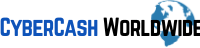
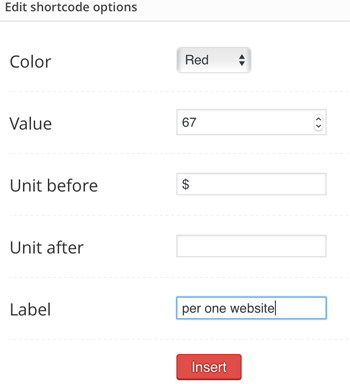
Thanks for this review about Thrive content builder.
I don’t know a lot about short codes, so I think that this could be very helpful and pretty cool as well.
I like the $97 dollar offer as this seems like the best value.
Sounds good to me!
Thanks for the review!
~John
Hi John, thanks for your comment, yes $97 option is definitely better as you can use the plugin for all the websites that you own. I’ve got an all-in-one annual membership option myself to receive the maximum benefit from the Thrive. My recommendation without a doubt.