Creating online store is not as difficult as you think. Shopify, Bigcommerce and Volition are 3 of the top stress-free e-commerce platform providers. I’ve read a few reviews and they all seem fairly easy to start, good value for money and have a good customer support. They all offer 14-15 days free trial. I’ve decided to give then all a try and see how far I can go and how I feel.
OK, let’s start with Shopify.
[1] Firstly go to www.shopify.com and register with your email address.

[2] Enter your basic information – your address and phone number.
[3] It takes you to WordPress-like admin page.
“You have 13 days left of your trial” – I thought it was 14 days. I registered at 5pm, and it’s 9:30pm now. Global time difference? Never mind.
Choose A Theme
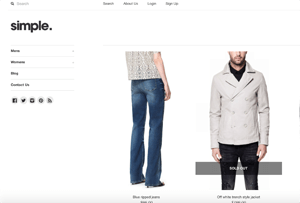
[1] Scroll down and there’s a “Select a Theme” button. There are 18 x free themes plus 100+ paid themes, costing $140 – $180. I chose the once called “Simple”, but it looked a bit too simple with some products displayed straight on the Home page. Nothing’s wrong with that, but I personally wanted something with a flash banner, so I’ve chosen something else.
[2] I’ve chose the one called “Brooklyn”, shown below.
[3] Click “View Demo” then it will open a new tab to show the face of the page. I was happy, so clicked “Publish Theme” It will download the theme onto your platform within seconds.
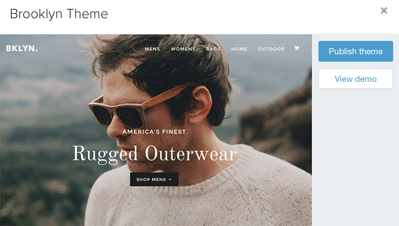
[4] In the left-side menu, go to “Settings”. A sub-menu will appear that says;
- General
- Payments
- Checkout
- Shipping
- Taxes
- Notifications
- Files
- Account
- Sales Channels
- Online Store
[5] Which makes me realise there are quite a few information to set up, some of which can be done when you’ve seriously decided to use Shopify, so skip these for now. But I must decide the name of my shop. Go to the top menu “General” and entire your store name. I’ve put “Raymond’s” (can change later on)
[6] Go back to the main menu – click any of the icons on the main menu at far-left.
[7] I’ve decided to check the menu “Online Store”. Another sub-menu will appear that says;
- Overview
- Blog Posts
- Pages
- Themes
- Navigation
- Domains
[8] Since I just chose my store theme, I’d like to check everything’s ok for now. Click “Themes” >> “Customise Theme”
And realised the photo of the man with sunglasses in “Brooklyn” theme was just a template example, so doesn’t come with it. I’ll have to find an image from somewhere else.
[9] Click “Home page – hero slideshow”. It tells you that you can save up to 5 images to slide. You can link each image to a specific page by entering the url.
Unfortunately I don’t have a relevant image handy, so this will do for now. You can choose the text either in black or white, and there are 40 different fonts to choose from. As you can see on the bottom-left corner, you can check how the page will look like in desktop, tablet & mobile.
In this “Customise Theme” section, you can also save your logo, another header image and favicon.
Adding Products
[1] I’ve saved all I’ve done so far. Now go back to the main menu on the left, go to “Product” to add products. Sub-menu “Product”, then “Add Product”.
So I’ve added a shirt. Title, description and image of the shirt I’ve uploaded.
[2] Underneath there’s a price to set, weight and shipping information. Also how it should look in search engine;
Import & Export Products
![]()
[1] You can’t possibly do this one by one manually when you’ve already got 100’s of products to sell. So now I’llsee if I can import information from a database. I don’t have a database so I’ll make one.
There is a template. If you click “Import” button, there’s an example CSV file that you can download, which is this:
Click here to download the Shopify products import template
You can use CSV, Excel or Numbers if you are a Mac user. If you know how to use a spreadsheet it’s quite straight-forward, otherwise it may be tricky. What you have to do is to follow the first line, add rows by filling in each product information, then “import”. I just quickly typed in a couple of fake products.
[2] I’ve uploaded a sample photo of trousers & shoes to my website. If you scroll the CSV file to the right, there is a box to put the link url to the image.
[3] I’m using Mac so I’m using Numbers which looks like this below. The first line was there as a Shopify example. I’ve added items on 2nd & 3rd lines respectively.
[4] I save the file on my desktop, click “Import”, select the saved file, and click “Upload” button.
A box with message comes up that says “You will be importing approximately 3 Products with a total of 3 SKUs (Stock Keeping Unit…your distinctive stock code) and 3 Images. Importing will not overwrite any existing products. There is an option to tick, if you’d like to overwrite.
[5] I just clicked “Start Importing”, and here it is;
[6] I also received a “Batch import completed” notification by email instantly that says;
Shopify successfully completed your batch import. Started... 3 products successfully imported. 1 existing products ignored. 0 products failed to import. Ignored: Ignored line 5 because it did not contain product data
[7] So I get the idea, and I hope you do too, the image above shows that the blue shirt at the top is the one I manually added. 3rd one “Example T-Shirt” is the example already in the template. 2nd & 4th items are the ones I just added to the spreadsheet and imported.
Noticed the the blue shirt, the one I manually added is missing an information – Type. And I can’t even![]()
remember if I’ve added its price. So what I can do is to export everything to a new spreadsheet, edit and make sure all the information is in the spreadsheet, then import them all back again.
[8] Now click “Export” button, and this window comes up as the image on the right.
I check “All products”, Leave the check in with “CSV for Excel, Numbers, and other spreadsheet programs”.
Click “Export products”
A message comes up and says “Your Export will be delivered to your email xxxx@xyz.com”, my registered email address.
[9] Email with a link is received instantly.
My Verdict So Far
So far, it’s very impressive. What I like about Shopify is the interface & layout of each page. It’s never “busy” with too much information. Big buttons. I may have just said “Click the import button” and you may wonder, where will the button in the page be? You’ll never miss these things. If you have used WordPress and familiar with it, then you’ll be swimming.
I’ll move on to check the price plan & payment information, but so far I think I’ll give Shopify a perfect 10/10.
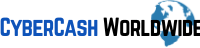
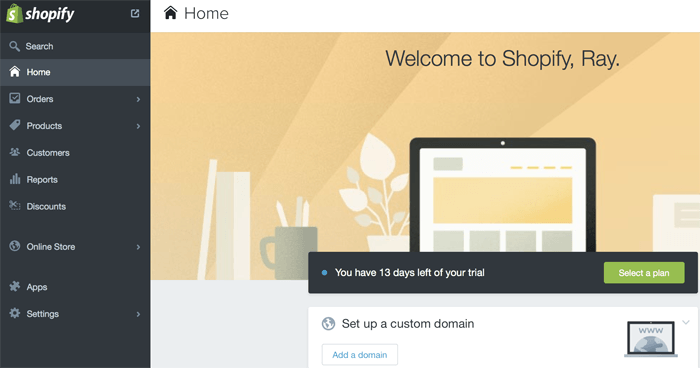
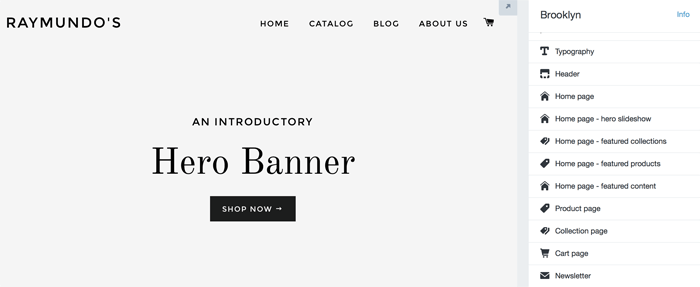
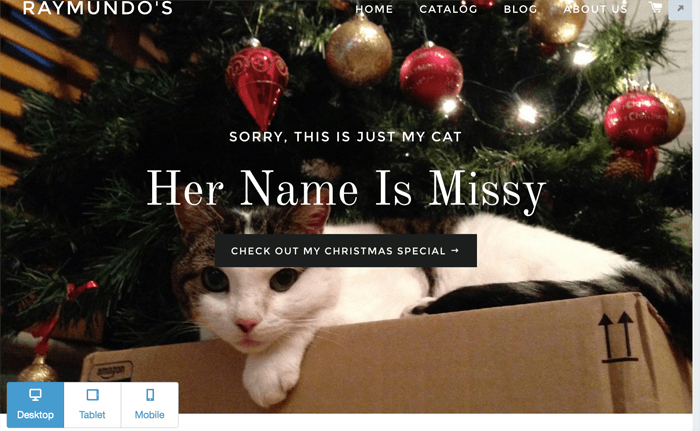
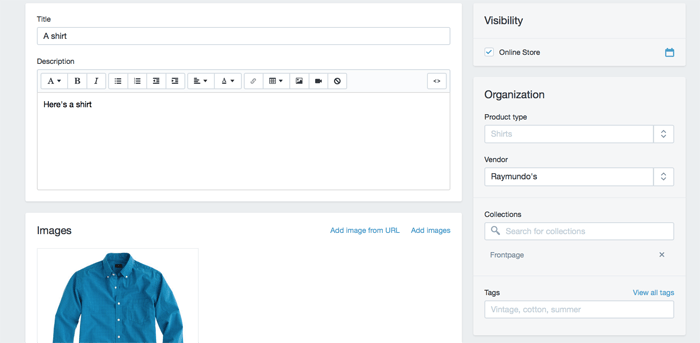




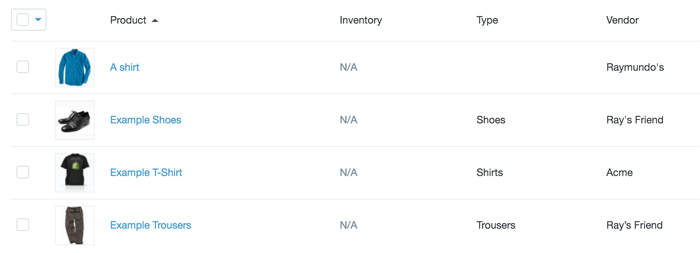
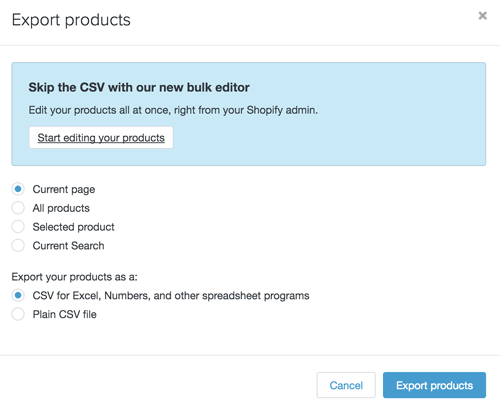
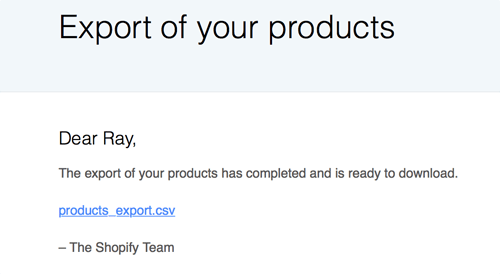
Hey Raymundo,
Awesome article you’ve put up here, I’ve been wanting to create an e-commerce site for ages! I’ve been trying to decide between Woocommerce and Shopify, which one do you think I should go for in your opinion?
I love WordPress but Woocommerce seems a bit complex as compared to Shopify. Loving your article man, keep it up!
Hi Riaz, thanks for your comment. Woocommerce sounds good too but I’ve never tried it. I take it you have already downloaded it for free and tried a little? I wonder why you find it complicated, perhaps you could let me know?
This is a very detailed review/tutorial on how to set up a Shopify online store. I am not at the point yet where I want to set up a store on my website, but will definitely be coming back here to re-read this tutorial in the next couple of weeks when I am ready. Thanks so much for sharing your perspective on this platform and giving such a great walkthrough. The pictures that you included are great and really help to answer some questions that I had about the process of setting up an online store. Thanks!
Hi Jess, thanks for your comment, I do believe Shopify is a very easy e-commerce platform with great slick graphics, I hope you’ll see it when you are setting up a store and try their 14-day trial. Thanks again for stopping by!
I’ve never created a shopping /ecommerce portal but this seems like something that is easy and straight forward for even freshmen.
I’ve noticed also that you can make your current website into a shopping website with shopify, that’s really convenient.
I’m also surprised creating a Shopify ecommerce website seems so similar to creating a wordpress website but more intuitive it seems and makes it so easy for anyone who is new to the business feel easy and confident to try it. That is the business model I think most websites who have a particular goal to adopt.
Thanks very much for your review.
Thanks Andre for your great comments, yes it does seem so similar to WordPress! That kept me wondering for a while…if I had never used WordPress, would I still have found the Shopify easy to use? I think I would personally. Well one of the features of WordPress is its ease of use… Yes migrating your current website is not too difficult either, as you say.
Many thanks again!
Thank you for the Shopify com Review
I fell the process long,… but your explanation is really clear, step by step.. and i love your picture, it’s helping me to understand each step.
i am really new through that kind of website.
How long do you think the process take to be done?
How do you think it’s friendly user?
thanks
Thank you for your comments, and compliments! How long it will take to set it up…well the basic setup can be done within a day or two…but you want to decide which design you want to go for, that may take a good few hours. To me personally it’s the “fun” part… Depends how many products you have to sell – you need to upload photos, write description with good keywords. I’d say you’ll see the feel of it by the 3rd day.
I think Shopify is very user friendly. You hardly “get stuck” because the instruction on each module is very concise and clear.
Thanks again, any more questions please don’t hesitate!
Raymundo
Hi!
This sounds interesting. I like the fact that they offer a free trial but I could not find what is the price after that. You give very detailed description of the whole process which is great, but I will actually wait to see how it looks after you have finished it. I wonder about one thing; does the system provide anything more beyond the website/store? Do you have to blog to get rankings and the rest of it?
Good work!
Thanks for the comments! I’m waiting for the answer from Shopify to my price per transaction query, when I receive the clarification I’ll update you on this site.
Shopify provides Google Analytics settings and a support for the SEO. Google Analytics has a separate e-commerce tracking section to link with sites using e-commerce software. But the rest like keywords have to be set by the shop owner themselves.
Hi Raymundo,
Incredible! I’ve been searching for some ecommerce website to build online store and found your website. Shopify looks awesome and easy to build, especially with your tutorial here.
Kindly update your article here when you have the analysis on the pricing 🙂 I think I will see the comparison of Shopify and other ecommerce builder in your website here.
By the way, what is the look of the domain name using Shopify?
Thanks for stopping by – yes I will update the pricing analysis in the near future, I was comparing it with other companies’ e-commerce pricing, and sent a query for clarification a few days ago actually. Will update you shortly.
The domain name – you can use your own / or it’s best to buy your own domain name and have it redirected to Shopify. Otherwise the Shopify’s free domain prefix comes with it, your-store-name.myshopify dot com
Thanks again for your comments!
I didn’t like Shopify, it’s too complicated and it messed up when I started using it as a database for my inventory. I don’t really recommend it if you have a small ecommerce site. Maybe it’s good for medium to large companies.
I have tried Shopify before but when I tried it as a database it made so much discrepancy with the actual money I received, I couldn’t use it. Maybe it’s good for a small ecommerce store but I think you really have to monitor your income closely, it’s so easy to create discrepancies.