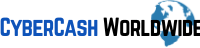Running an online business opens up a lot of flexibility, but also creates expectations for constant verbal communication. Calls, video meetings, and live chats can show up at any time. If you’re like me, you may find verbal interactions drain your energy, slow you down, or simply take you off track from focused work.
Staying productive (and sane) often means finding ways to avoid unnecessary talking, especially if you prefer asynchronous work or just need quiet time to focus. Thankfully, there are practical strategies to limit or get rid of most verbal conversations, even in highly interactive online businesses.
Below, I’m sharing 10 hands-on ways I’ve used to keep business running smoothly with minimal need for live verbal exchange. If you want more quiet time in your workday, these ideas will help you get there, and I’ll even add a few more details and personal stories so you can picture how these steps play out in real-world online businesses.
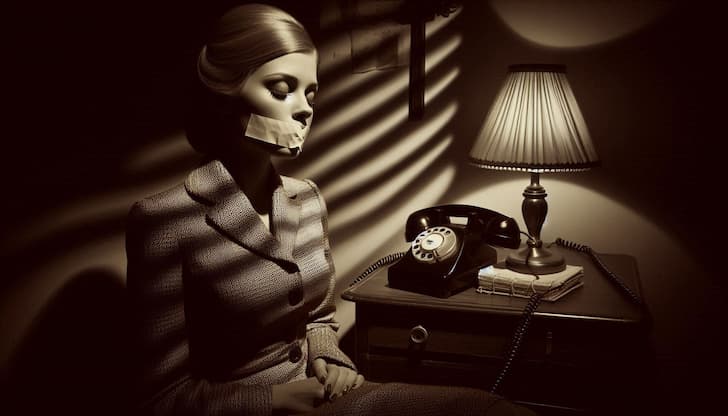
1. Set Clear Communication Boundaries from the Start
It’s really important to establish your preferred communication style right away with customers, clients, and partners. I always set expectations in my onboarding documents and email signatures, letting everyone know I respond fastest to messages and emails and don’t offer phone or video calls for routine matters.
How I Make This Work:
- Include my preferred contact channels and response hours in welcome emails.
- Politely decline phone or Zoom call requests by offering alternatives like email or project management comments.
- Add response time estimates, so there’s less pressure to reply instantly.
Being upfront about these preferences prevents confusion and keeps surprise calls from happening. Over time, clients respect these boundaries and feel safer knowing exactly when and how they’ll get answers.
2. Use Project Management Tools for All Work Discussions
Project management tools such as Trello, Asana, or Basecamp act as central hubs for team conversations, task updates, and file sharing—all in writing. I move every project related conversation into assigned comment sections in these tools to keep everything organized and eliminate calls that can derail deep work.
My Favorite Features:
- Dedicated “comments” or “message” areas for notes, updates, and questions
- Automated notifications so no one misses an update
- Clear documentation of who said what and when
Using these platforms for all communication means nobody needs to “catch up on a call” anymore. It’s easy for everyone involved to look back and review exactly what was said and what next steps are.
3. Create Detailed Onboarding Resources and FAQs
Many calls happen simply because someone has a question that’s already come up before. I put in the effort to write out thorough onboarding guides, FAQ pages, and step by step tutorials for clients, customers, and new team members. These have visuals and lots of real-world scenarios from my business to help people get clarity on their own.
What I Include in These Guides:
- Answers to common questions (with screenshots or screen recordings)
- Instructions for next steps in the process
- Clear policies on how to get extra help (always pointing to written support channels)
This setup has drastically cut down on repetitive calls and helps everyone stay informed from the start. One bonus: clients appreciate having everything written out; they often mention it’s eye-catching compared to less organized competitors.

Written Messaging Only
4. Rely on Email and Written Messaging First
Email offers a thoughtful space for business conversations, so I use it as my go-to channel for almost everything. Even for urgent requests, I recommend clients reach out through email so I can reply in order and avoid interrupting focused work. Over the years, switching from group chats or calls to email has saved hours each week.
Helpful Email Practices:
- Build up templates for quick but personal replies
- Use out-of-office replies or automated messages to reinforce boundaries
- Suggest written clarifications before agreeing to meet live
Insisting on email helps avoid the stress of real-time messaging, keeps everything documented, and makes it easier to track details.
5. Offer Written Reports and Updates Instead of Status Calls
Status calls can quickly fill up a calendar, leaving less time for actual work. Instead, I send out written update reports to clients and team members at set intervals (like weekly or monthly email recaps). These let everyone keep track of what’s happening without needing meetings.
What I Include in a Good Written Update:
- A summary of progress made since last check-in
- List of open tasks and next steps
- Action items with clear deadlines
Questions are handled in reply threads attached to the report, keeping communication efficient and organized. My clients have commented that this is better than a meeting since they can reference the reports anytime.
6. Use Canned Responses and Automated Chatbots
For businesses with frequent, straightforward questions or customer service requests, automation is invaluable. I set up canned responses for common topics and deploy chatbots or simple helpdesk systems to answer queries before anyone needs to reach out to me. For instance, my chatbot can explain how to reset passwords or check order status instantly.
Benefits I Notice:
- The number of basic requests that turn into calls drops by more than 90%
- Customers get instant answers, any time, any day
- Complex issues are smoothly handed over to written support if needed
Automating the most common requests leaves me more time to focus on big-picture work while making sure customers stay happy with speedy replies.
7. Write Out Procedures for Internal Team Communication
Internal communication can spiral unless it’s handled intentionally. I document team operating procedures, outlining how and where to share project updates, how to get approvals, or the right way to ask for help.
Main Elements My SOPs Cover:
- When to use written notes versus live meetings
- Templates for requests and feedback
- Shared documents pinned for easy access—no more “quick calls” needed
Following these written guidelines has reduced misunderstandings and nipped unnecessary meetings in the bud, freeing up everyone’s time for real work.
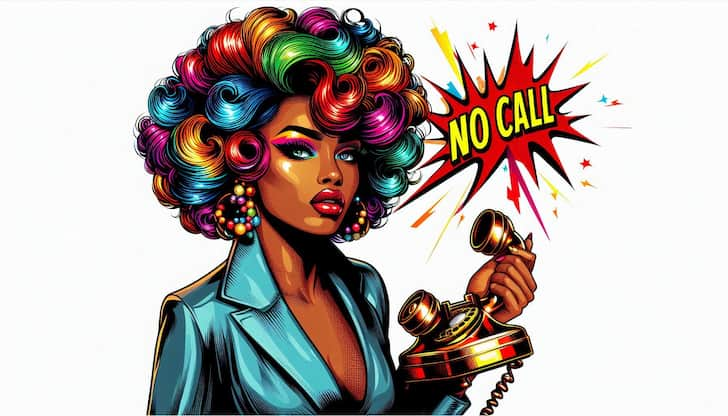
8. Set Strict "No-Call" Time Blocks in My Schedule
Blocking off “no-call” or “deep work” hours in my online calendar shows everyone I connect with that these are sacred, focused blocks of time. This arrangement prevents last-minute requests for calls or meetings by making my preferences clear up front.
How I Communicate This:
- Add unavailable time blocks to my calendar app that can’t be scheduled over
- Mention these focus windows in my email signature and onboarding resources
- Redirect urgent needs to email or a ticketing system, promising a timely (but not instant) response
Consistently maintaining these boundaries trains others to respect my flow and helps protect my most productive hours daily.
9. Use Collaboration Platforms Over Instant Messaging Apps
Chat apps like Slack or Teams can encourage nonstop, spontaneous conversations. Instead, I prefer platforms built for organized, asynchronous teamwork, such as Notion, Confluence, or Google Docs for sharing files and feedback.
What I Like About These Platforms:
- Discussions stay tied directly to their related projects or docs
- Questions and feedback can be added as comments, cutting down on interruptions
- All prior conversations and decisions remain searchable and easy to reference
This system slashes the time spent on ping-ponging messages and dodges the need for group chats or impromptu voice calls.
10. Pre-Record Responses or Demonstrations Where Possible
Sometimes showing is quicker (and clearer) than talking things out live. I often use quick screen recordings or tools like Loom to make tutorials or record personal video replies to questions. It’s easy to provide a demo without working around everyone’s schedules.
Typical Use Cases:
- Answering a complicated client setup question with a video walkthrough
- Training a new team member by sending a recorded explanation
- Providing on-demand training content, cutting tons of meeting time
This method lets me give thorough, clear help and training in a fraction of the time, allowing recipients to check out the material when it fits their day.
Setting Up Your Business for Quiet Productivity
Running a business online doesn’t have to mean back-to-back meetings or constant verbal check-ins. I’ve seen firsthand that, with good systems and intentional planning, it’s possible to create an environment where written communication rules the day and your hours are less fragmented. Putting boundaries in place, documenting processes, and choosing the right mix of tools will help anyone who craves a quieter work life.
If you’re feeling the burden of constant talking, try out even a few of these techniques. With a little bit of patience and some trial and error, you could track down extra hours for deep work, enjoy more peace in your week, and realize just how effective quiet productivity can be for online business.
How I "Finally" Make Over $7,000 Monthly Income
"The most valuable thing I've ever done!"