If you're not keen on recording videos - speaking ad lib in front of the camera, join the club. Me neither. I know you can only get good at these things by practicing, but you don't have to spare so much time practicing something you don't want to do. How about creating a slideshow instead? Free slideshow makers are available online and I definitely think FlexClip is the easiest, one of the best.
I wrote a review of this fabulous cloud software a while ago but barely mentioned the slideshow feature, so today I'll show you how easy it is. I just added a couple of dozens of photos and adjusted the length of each slide. It didn't take a few minutes before I could export it (download it as an mp4 file). You can take as much time to add text, change the sliding format, add music, etc. So it's pretty versatile. If you're looking for a free slideshow maker online, give it a try.
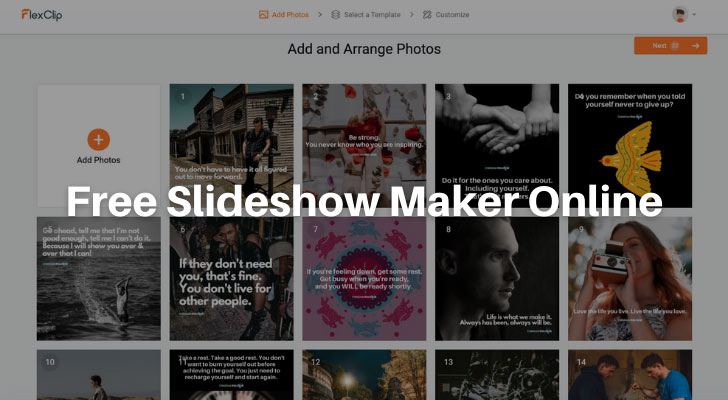
Free Account with FlexClip
You can visit a FlexClip site and create a slideshow right away, but you need to be logged in to download your finished work so you might as well sign up with it at the beginning. A free account allows you to create a slideshow of 480p in size, otherwise there'll be a monthly fee;
- 480p (852×480 pixels) - Free
- 720p (1280×720 pixels) - Basic ($8.99 p/m or $4.99 p/m if paid annually)
- 1080p (1920×1080 pixels) - Pro $15.99 p/m or $7.99 p/m if paid annually)
The free account will do a perfect job if you want to upload your slideshow on your YouTube channel, as YouTube's standard definition is 480p.
Before I forget - this slideshow maker will only work on desktop Chrome browser which is the most popular browser worldwide dominating over 70% or the marketshare, so it will be a let-down for some minorities who don't use or cannot use Chrome for any particular reason.
Create a Slideshow
How to create a slideshow is pretty self-explanatory and the default settings are deadly straightforward, but you can do a lot to customize your slideshow at the editing stage. Here are the easy steps;
1. Add Photos and Arrange The Order
Add as many photos as you wish. You can drag & drop all at once or browse photos in your hard drive and add one or more at a time. Add some more or delete the ones you don't want to add if you change your mind. It supports most image formats, e.g. PNG, JPG, WEBP, SVG, etc.
Obviously, the finished slideshow will be in a video format, so if you add various-shaped images (landscape and portrait mixed together), you need to keep in mind that some images will be cropped according to the video's aspect ratio when editing.
You can drag the images to arrange the slide order at this stage, or also at the editing stage.
2. Select a Template
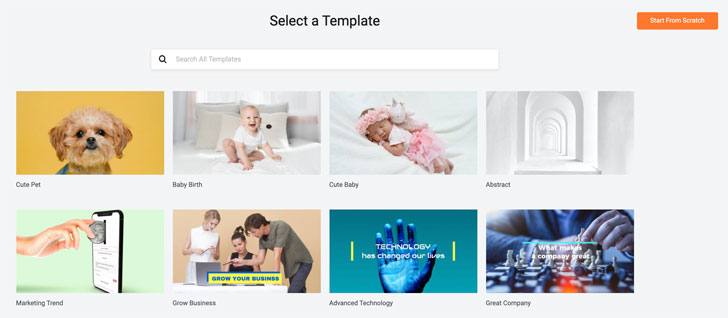
Click "Next" to either select a template, or "start from scratch". There are about 34 x pre-made templates for an occasion or a niche, such as "cute baby" "travel" "technology" "real estate" "wedding" "Halloween" and so on.
Using one of the templates is not necessarily the best option because each template is quite heavily preset, though very nicely - music, text, and transition style - you might end up customizing it all.
If you log onto your FlexClip account first, you can preview a lot more slideshow templates, so you can check a few (or all!) to see if any of them will be of use, otherwise, you might find it easier to create your slideshow from scratch.
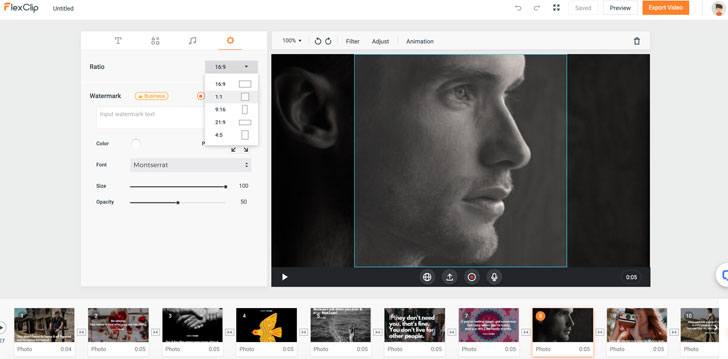
3. Edit Your Slideshow
Here, you'll actually create a slideshow. A few basic things that you ought to do first may be;
- To determine the video's aspect ratio. 16:9, 1:1, 9:16, 21:9, or 4:5. Any of the images that you've chosen but don't fit the screen ratio will be automatically cropped, so you want to select each slide and make some adjustments (drag the image around the screen, enlarge/reduce the size - not as difficult as you think).
- Each slide is set for 3 seconds by default, you may want to adjust the length.
- Unless you want your slideshow silent, add music or record your own voice.
Plus, if you want to enhance your slideshow by adding all sorts of things such as;
- A single text, dynamic text, text overlay - just click one of the templates and change the text.
- Icons and elements, e.g. arrows, speech bubbles, social icons, emojis, and various stamps.
You can add any of these with a single click, then customize it and drag it within the preview screen.
There are also over 60+ transition effect variations - how you want to change from one image to another - dissolve, zoom in/out, cross-fade, and so on.
4. Preview and Export Video
Preview your slideshow as many times as you wish while making changes, and when you're happy with the work, name the video and export it...that's it! Depending on the length of the slideshow, it can take more than a few minutes to generate it, and you'll have to have the browser tab open (it will take ages if you work on something else while waiting). So it's best to walk away from your desktop once you click to export your slideshow. It will automatically be downloaded onto your hard drive after a while.
I've created a short slideshow just to test it - a compilation of some Instagram motivational quotes.
Conclusion
Whether you're looking to create a simple gallery, presentation, or a message video for a special occasion using multiple images, this free slideshow maker online will do a great job on a small screen. 480p is not quite large enough to use on a projector or professional web meeting, but larger resolution options are available for reasonable prices, so I suggest that you just casually give it a try to see if this is good enough for you.
How I "Finally" Make Over $7,000 Monthly Income
"The most valuable thing I've ever done!"
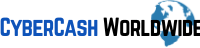

i used to use powerpoint to make hundreds of slideshows for presentations when I worked as a support officer for an estate agent. now this looks so easy I told my ex colleague who still works there she loves it but the screen is not big enough she asked hr boss to get paid option. i don’t use slideshow any more but if i had known about it i would of.
Hi Rose, thanks for sharing your experience and thoughts. Yes, the free option is only good enough to use on websites and social media but for a company presentation I believe it’s worth spending such a little money to try it out. Thanks for your comment, I wish you and your ex-colleagues all the best.