Why is my WordPress site slow? If you happen to ask yourself that question, don't underestimate the problem. To speed up WordPress site loading is an indispensable task for SEO purposes. Two reasons. If your website is loading too slow (1) your visitors are unlikely to stay and (2) Google will penalise your site, hence no chance of getting ranked high. So you need to act now.
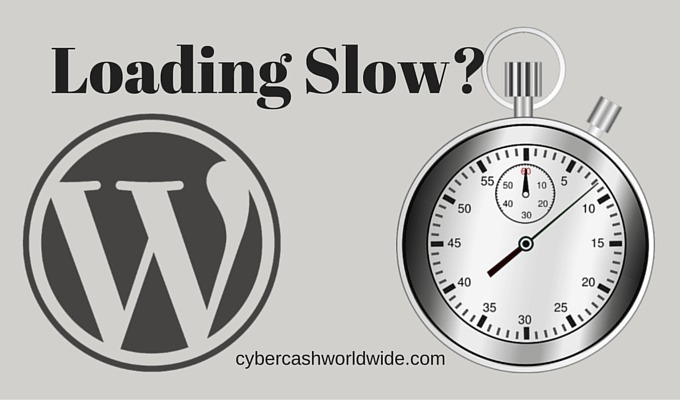
What's My Website Speed?
You can check your website speed using the following two sites. All you have to do is to enter your site URL.
https://developers.google.com/speed/pagespeed/insights
Every marketing professional monitors their site speed using a tool such as these, and carries out a maintenance work periodically. So you must do that too.
But how? Is there a checklist? You ask...
Are you a WordPress user? Then yes! I've got the best one for you.
Speed Up WordPress Site Loading - Checklist
WordPress sites can be slow for a number of reasons. It could be due to the hosting you’re using, the theme you have installed, or even the plugins you have activated. Fortunately, there are a few simple things you can do to speed up your site. Here is a checklist for you - from caching to compressing images, follow these tips to get a faster-loading website.
1. Use a Popular WordPress Theme
Some themes are faster than others, so choose one that’s well coded and optimized for speed. But how do you know which one’s well coded? Just choose a popular theme. Thousands of WordPress themes are available, and it can be tempting to scroll through to find a visually attractive one. But a lot of themes are dormant (not updated for months), and they may have outdated coding structure.
Choose a theme that’s been updated recently, and has good reviews by many users.
2. Use a Faster Web Host
This is often the most common reason why WordPress sites are slow. If you’re using a shared web host, chances are your site is sharing resources with a lot of other websites. This can lead to slower loading times.
Upgrading to a faster web host can make a big difference in the speed of your site.
If you're on a budget, you can look for a WordPress-specific hosting plan that will give you more resources and better performance than a shared hosting plan. If you have a little more to spend, you can go with a managed WordPress host like WP Engine. A company that specializes in WordPress will provide you with top-notch performance and support.
3. Use a Caching Plugin
Caching is a process of storing frequently accessed data in memory so that it can be quickly retrieved when needed. When you enable caching in WordPress, your website’s pages and posts are stored in memory as static files. This means that when a visitor requests a page or post, they are served the cached version instead of having to generate the page anew each time.
Not only does this improve performance for your visitors, it also reduces the load on your server since it doesn’t have to generate the same page multiple times for each request.
Caching plugins create static HTML files from your dynamic WordPress site and store static copies of your pages and posts. So they don’t have to be generated each time someone visits your site. This can speed up your site significantly. WP Super Cache and W3 Total Cache are two of the most popular plugins.
4. Optimize Images
Images can make or break a website. They are often the biggest files on a page and can take forever to load, especially on mobile devices. Optimizing images for the web is essential for a fast website. There are a few things you can do to optimize your images:
i. Resize your images
Make sure they are the correct size for the web. You don’t need super high-resolution images for the web, 72 dpi is fine. This can be done using Photoshop or any graphic software that you usually use before uploading each image to your site.
ii. Use image compression
This will reduce the file size without reducing quality. There are two ways/steps to take to compress your image;
- Use an online tool like TinyPNG.
- Use an image compression plugin like Smush or Kraken.io to reduce file size without compromising quality.
Smush will allow you to;
- Lazy load your images so that they’re only loaded as users scroll down the page.
- Serve scaled images so that visitors download only the size of the image they need based on their screen size/resolution.
iii. Use a content delivery network (CDN) for your images.
A CDN will host your images on multiple servers around the world and serve them to visitors from the server closest to them, which should speed up loading times.
5. Use a Content Delivery Network (CDN)
A content delivery network, or CDN, is a collection of servers located around the world that deliver content to users based on their geographical location.
By using a CDN, you can improve the performance of your website by reducing the distance between your server and your users.
Cloudflare is a free CDN that offers both security and performance benefits. Not only will it help to speed up your website, but it will also protect your site from attacks and ensure that your visitors have a safe experience.
Setting up Cloudflare on your WordPress site is pretty straightforward. Create an account with Cloudflare, add your website, choose the free plan to start with, which offers basic protection and performance features.
Once you’ve signed up for an account and added your website, you can follow these instructions to set up Cloudflare on your WordPress site.
6. Reduce the Number of Plugins You Use
Each plugin adds code to your WordPress, which can slow it down. So, stick to the essentials - only use the plugins that offer significant value and performance gains. Delete any that you’re not using anymore.
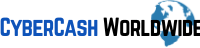
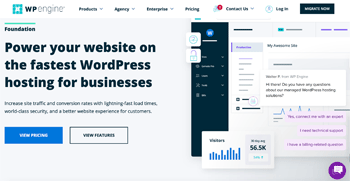
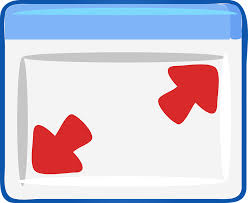
Plugins can definitely make a difference in site speed – some much more than others. I just recently removed the JetPack plugin from my sites, and although I loved the tools it provided, it slowed my sites down quite a bit. I think because for the site stats feature to work, JetPack required going to WordPress with every page load. It’s unfortunate, but I chose page speed over the visitor stats. Now I just use Google Analytics for that information. Have you ever used JetPack?
Hi Matthew, thanks for the valued information – no I haven’t used JetPack and I was just checking it on the site (Jetpack by WordPress.com) it’s a shame it slows down the site speed especially when it’s developed by WordPress.com… Or probably because it’s developed by .com, not WordPress.org? It’s handier if you can check the visitor stats within your editor though, such as SumoMe (which I don’t currently use either…)
Thanks again for sharing your thoughts.
Hello Ray,
Thanks for helping out with the speed of the website. With millions of people using WordPress for building their website, this sure can come in handy. I’ve tried a few of these tips on here. Plus I believe that images and scaling your images has a major impact on website speed.
I too use Wealthy Affiliate, and recommend it to everyone beginning to advanced in the internet marketing business. The owner of WA helped me out with my website speed one day. Within 2 hours we had my website loading at 2 seconds. Oppose to the 15 seconds it was giving me before Kyle helped me with it. It turned out to be my header image which was too large that was causing the delay.
Thanks again,
Jonathan
Hi Jonathan, thanks for your comment. It’s great to know that Kyle the owner himself has helped you out with fixing the website speed. Although it’s hardly a surprise, in our community there’s always someone who has a technical problem, seeks for advice, and within minutes other members will give their hands.
Thanks again for sharing your experience, I appreciate it!