Video content continues growing in popularity, and producing videos has become a common hobby among many people of various ages and professions. Thus, today’s market offers dozens of multimedia software solutions for users of all levels to create videos and slideshows, edit footage, make screencasts, etc.
As the primary purpose and the basic functionality of all these programs are the same, they can vary significantly in the details and in particular opportunities. Thus, it might be challenging to choose the solution that would suit you, especially if you are not very experienced in working with video editing software.
In this review, we will take a closer look at Video Editor Plus by Movavi, which can be an excellent option regardless of your experience in video making. We will talk about the program’s key features and overview the main pros and cons of this solution.
Movavi Video Editor Plus Review
Product Name:
Movavi Video Editor (Plus)
Website URL:
movavi.com/video-editor-plus
Type:
Video editor software
Owner:
Movavi Software Limited
Price:
From $44.95 (7 days free trial)
Rating:
What Is Video Editor Plus by Movavi?
Movavi Video Editor Plus is a program designed for video montage, making slideshows, or creating more complicated projects. Though this video editor has a very user-friendly interface, it is powerful enough for some users to compare it even to Adobe Premiere Pro – professional video editing software used for filmmaking.
However, we should say that Video Editor Plus by Movavi is not really intended for professional usage as the developer focuses on the accessibility of the program for all users. Thus, it is easy to use, and system requirements are affordable for a common user, but a professional can find this software not powerful enough.
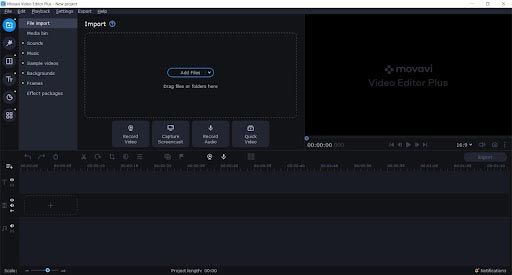
What Can You Use Video Editor Plus For?
As it is stated, the program is designed for editing your footage. It offers more than 15 tools for video montage and audio enhancing, from the basic ones, like cutting and cropping, to more advanced, such as chroma key and scene detection for video and noise gate and beat detection for audio.
Also, as we have already mentioned, you can make slideshows with the help of Video Editor Plus. The program allows you to upload your media files – photos or videos and music – and create a colorful slideshow by placing files on the timeline in the correct order and adding transitions. This process is straightforward and takes only several minutes.
Then, you can use this program to enhance an audio track of an existing video. A kit of tools Video Editor Plus offers allows you to use autocorrection of the sound, apply various sound effects, remove noises, synchronize audio tracks of several videos, and much more.
As you can see, if you are interested in video editing somehow but are not at a professional level yet, you can definitely benefit from this program. So now, let’s take a closer look at the particular features of Movavi Video Editor Plus.
Quick Video Mode
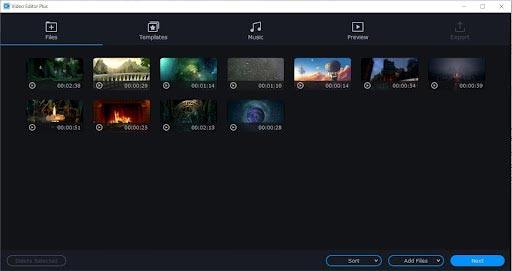
Quick Video is a mode that can help you create a simple video in a couple of minutes. Basically, it can work best for slideshows, but you can also use it to combine several clips into one video.
When you choose this mode, a new window opens so that you can upload the images and videos you want to use in your project. After uploading them, you can choose a template for your future video. The program offers more than 10 various templates that include transitions, effects such as Pan&Zoom, and a music track.
However, even if you work with a template, you can choose another track from the built-in library of the program. Then, you can set opening and end titles for the video, adjust the duration of the entire video and the volume balance, and set the filling of black bars. After that, you can take a look at the preview and export the video.
At the final stage, the program offers you to save your video to the computer hard drive, upload it to YouTube, Google Drive, or Vimeo, or continue editing in manual mode.
The entire process can take only 5 minutes, and as a result, you will get a smooth and nice-looking video with visual effects and music.
Slow-motion. If you want to apply the slow-mo effect, you can do it with this very tool to make your videos more impressive.Top Editing Tools
In case if you prefer to control the editing process and make detailed changes, you can use only tools for editing your footage. The variety of instruments starts from trimming and splitting videos. This is the basic editing opportunity that is not even considered a specific tool; you can use the trimming button above the timeline, the same with deleting unnecessary fragments.
Among the tools, you can choose from the following ones:
Crop and rotate. This tool can help you change the aspect ratio of the image and its angle.
Overlay. There are ten variants of combining several clips in one frame by overlaying one to another.
Pan & Zoom. You can add zoom in or zoom out to a video and apply simple animations to specific frames.
Color adjustments. This tool can help you work with the contrast, saturation, and white balance manually or apply color filters.
Stabilization. Even if your footage is shaky, you can fix it with this instrument.
Animation. If you apply an overlay effect, stickers, titles, etc., to your project, you can add animation to these elements. You can choose one of the presets, easy or more complicated ones, or set an advanced animation where you can customize it entirely.
Highlight and conceal. With the help of this tool, you can blur, brighten, or make pixelated fragments of the frame or the whole frame.
Chroma key. This is that very tool that allows changing the background by using the green screen.
Scene detection. This tool automatically detects changes in the video scenes and cuts your clip into separate ones according to these changes.
Logo. Using this instrument, you can overlay your logo onto the entire video. Moreover, it is possible to adjust its transparency.
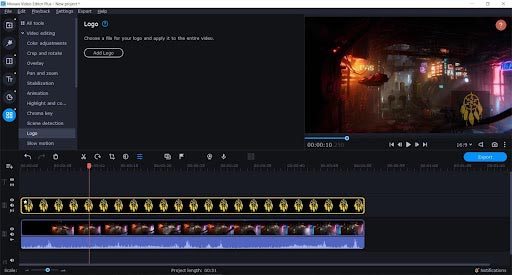
Media Creation Tools
Besides all the tools mentioned above, there are two more opportunities for you to record video and audio right in the program. You can find them near the “Quick Video” button.
The video recording tool allows you to capture the image from your webcam so that you can use it in your project. After clicking the “Record Video” button, the new window with the webcam image opens, and you can adjust all the parameters of the recording. After capturing the video, it will be saved to the hard drive and placed onto the timeline automatically.
The audio recording tool can help you make a voiceover right in the process of editing using your microphone. You only need to click the “Record Audio” button; then, you can choose the device the program should use for recording, set the volume, and record your voiceover. While recording, it will appear on the timeline automatically, and you will be able to edit it.
Full HD Webcam with Built-in Microphone and Rotatable Tripod
Full HD Video and Wide Angle Lens - The Tewiky High Definition 1080p Webcam features a wide angle lens and delivers crisp clear images and fluid video at 30 frames per second while gaming, video calling, online teaching, live streaming, or recording.
We earn a commission if you click this link and make a purchase at no additional cost to you.
Effects Library
One more significant point that is worth mentioning – Video Editor Plus by Movavi has a built-in library of visual and audio effects. As a result, you can benefit from dozens of various filters from different categories, transitions, titles, stickers, backgrounds, frames, sample videos, music, and sound effects.
Many of these effects are free to use and included in the program by default. If you want some more diversity, you can purchase additional effects packs and sets in the Movavi Effect Store. However, it is not necessary as free effects are various and colorful so that you can make your videos more eye-catching and engaging.
Moreover, all of the effects, including music, are royalty-free. That means you can use them in any project and share these projects on any platform absolutely for free, without any risks to be banned.
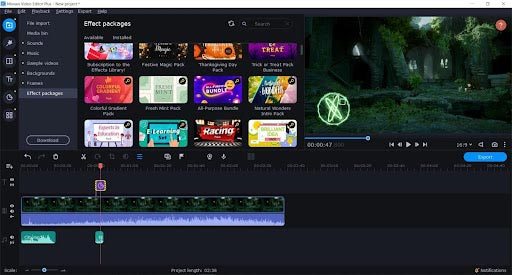
Pricing
As the functionality of Movavi Video Editor Plus is rather impressive, we can say that its pricing is still affordable. There are two variants of license:
$44.95 for an annual subscription. You can use the program for a year with all the updates for this price. Note that the developer announces a new version of Video Editor Plus once a year, and if you choose the subscription, you will be able to switch to the newer version for free.
$64.95 for a lifetime license. A lifetime license means that you can use the program you have purchased at any time you need it. However, you will be limited with the version you have purchased. That means, if you want to use a newer version of the program a couple of years later, you will need to buy a license for it again.
Now, after overviewing the main functionality of Video Editor Plus by Movavi, we can sum it up and define the advantages and disadvantages of the program.
Movavi Video Editor Plus Pros and Cons
Pros
Cons
Movavi Video Editor Plus Review - Conclusion:
If you are a novice in video editing and looking for a tool that can help you make your first steps, Video Editor Plus by Movavi can perfectly work for you. If you are an amateur searching for your perfect instrument, this program is definitely worth trying. It is a functional and reliable tool for its price, and it can help you develop in the video editing area and create inspiring projects.
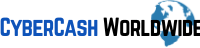

I invested a lot of time with Movavi video editor plus products for making a successful Youtube channel. I ended up being hooked on their company website and loving all the features. I love running my videos and especially by using Movavi I see a lot of useful features. Just by looking at my piece of works I feel buzzing. My dashboard is easy to manoeuvre, plenty of templates to use, as I have always been struggling to master other video programs like iMovie I think this is one of the best video editor apps. I have no complaints.