When you first jump into Canva, it's pretty cool how simple everything looks. The layout isn't overwhelming, and you get a sense of what you can do right away. There's a bunch of templates for different projects - social media posts, presentations, flyers, you name it. The colors and design elements are pretty eye-catching too.

Canva: Making Design Simple
Starting with Canva is super easy. You log in, and bam, you're in the world of templates. No confusing menus or complicated settings. It's like walking into a friendly store where everything you need is right there. You see, it's designed for folks who aren't professional designers. The main screen shows you all the types of projects you can create:
- Social media graphics
- Presentations
- Flyers
- Posters
You just click on what you want to make, and you're off to the races, right?
Drag-and-Drop
This is where Canva really shines. You've got your template, and now you can make it yours. The drag-and-drop feature is the standard nowadays, so Canva has it too. You pick an element, drag it to where you want it, and drop it there. It's that simple. You can move images, text, icons, and shapes around like puzzle pieces. And you know what's cool? You don't need any technical skills to make something that looks good. Here's what you can do:
- Move images and text around with ease
- Resize elements to fit your design
- Change colors with just a few clicks
Did You Know?
- User Base: As of early 2023, Canva had over 75 million monthly active users globally.
- Market Valuation: In 2021, Canva was valued at $40 billion, making it one of the most valuable private software companies in the world.
- Templates and Designs: Canva offers more than 610,000 templates and over 100 design types, from presentations to social media graphics.
User-Friendly Tools
Canva doesn't overload you with too many tools. It's got just the right amount to help you create without feeling overwhelmed. The toolbar is straightforward, and each tool is easy to understand. You've got your text tool, image uploader, and some basic design elements. Everything is laid out neatly, so you're not hunting for what you need. Isn't it great when things are this simple?
- Text editing is straightforward
- Uploading your own images is a breeze
- Basic shapes and lines to add to your designs
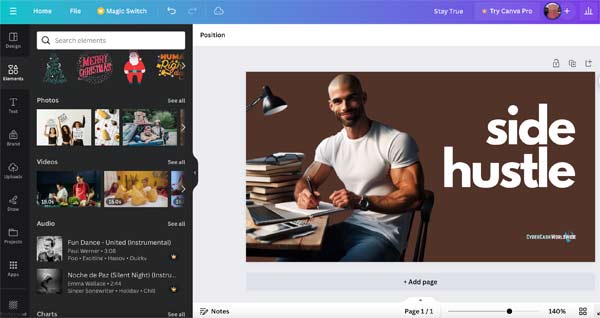
Templates
One of the best things about Canva is the sheer number of templates available. Whatever your project, there's likely a template for it. These templates are designed by professionals, so they look amazing right off the bat. You can choose one and tweak it a bit, or completely overhaul it to suit your style. It's all about giving you a starting point that you can make your own. You see, templates save time and give you design ideas too.
- Hundreds of templates for all sorts of projects
- Professionally designed for a great starting point
- Easy to customize to your liking
Helpful Hints and Tips
As you work on your design, Canva offers helpful hints. Not sure what font to use? Canva suggests some. Want to align your text better? Canva's got tips for that. It's like having a friendly guide who pops in just when you need a bit of help. And if you're stuck, there's a whole section of tutorials and guides to explore. Right there, you can learn new tricks or find solutions to your design challenges.
- Suggestions for fonts and layouts
- Alignment and design tips as you work
- Access to tutorials and guides for extra help
Now let's look at the pros and cons.
Colors and Fonts
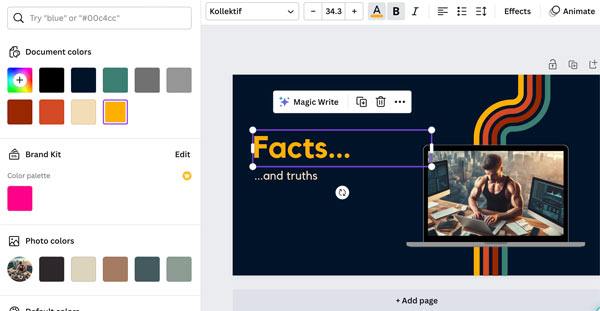
Pros
Choosing colors and fonts in Canva is a piece of cake. You've got a whole palette of colors to choose from. Whether you're looking for something bold or subtle, you'll find it here. And fonts? There's a bunch to pick from. Canva helps you match fonts too, so your design looks cohesive and professional. Isn't it great to have these options so easily accessible?
- Wide range of colors for every mood and theme
- A variety of fonts to suit your design style
- Font pairing suggestions for a polished look
Cons
Although I must say, the color and font selections can sometimes be limiting for professional designers. The range of colors isn't as extensive as in professional design software, and the fonts, while varied, don't always include more specialized or unique options.
This can be a setback for those looking to create highly customized or branded content?
Instant Previews and Changes
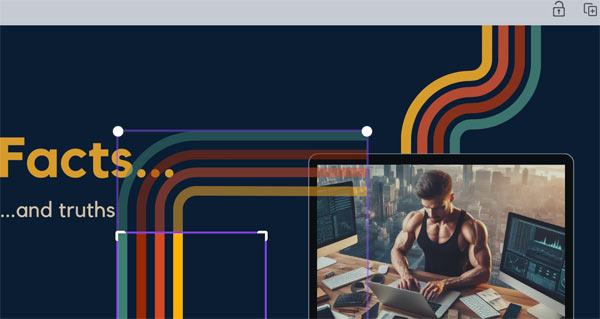
One of the best parts about Canva is seeing your changes happen in real-time. You move something, and it moves. You change a color, and it changes.
Pros
There's no guessing what your design will look like. You see it evolve right before your eyes. This instant feedback makes designing with Canva super satisfying. You know exactly what you're getting as you create, right?
- See changes as you make them
- No lag or waiting to see your design updates
- Instant satisfaction as your design comes together
Cons
Canva can sometimes lag, especially with more complex designs. This can be frustrating when you're trying to work quickly. Also, some users might find the lack of detailed editing feedback (like pixel-level adjustments) a bit limiting, isn't it?
Did You Know?
- Global Reach: Users in over 190 countries use Canva, showcasing its global appeal and accessibility.
- Design Creation Rate: Users create approximately 150 designs per second on Canva, indicating its widespread use for various design needs.
- Free vs. Pro Users: While the exact breakdown isn't publicly available, a significant portion of Canva’s user base utilizes the free version, with a growing number subscribing to Canva Pro for additional features.
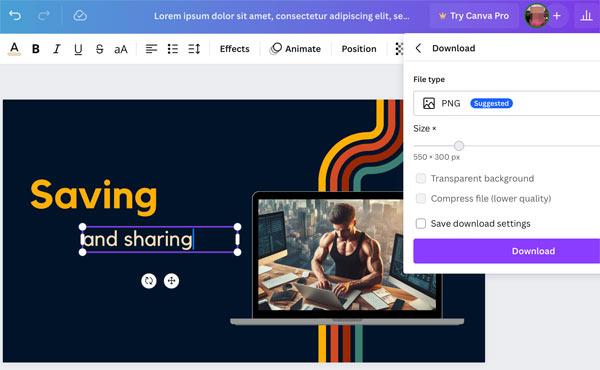
Saving and Sharing
Pros
Once you're done with your masterpiece, saving and sharing is just as easy as the rest of the process. You can download your design in different formats, like JPEG or PDF. Sharing directly to social media? Canva's got you covered there too. And if you're working in a team, sharing your design for feedback or collaboration is just a few clicks away. You see, Canva takes the hassle out of the final steps too.
- Easy download options in various formats
- Direct sharing to social media platforms
- Simple collaboration and feedback tools
Cons
Canva falls short in terms of export options. The quality of exported images, especially in the free version, is sometimes not as high as one might expect. Additionally, the lack of certain file formats can be a drawback for professional use, you see?
Did You Know?
- Revenue Growth: Canva's revenue has been consistently growing, with reports in 2020 indicating an annual revenue run rate of over $500 million.
- Team Collaboration: Over 85% of Fortune 500 companies use Canva for team collaboration and design purposes.
- Mobile App Popularity: The Canva mobile app has been downloaded over 100 million times, according to Google Play Store and Apple App Store statistics.
- Sustainability Commitment: Canva aims to be completely carbon neutral, and as part of its commitment to sustainability, it planted 1 million trees in 2020 as part of its environmental initiatives.
Accessibility (Mobile Use)
Pros
Whether you're on your laptop at a coffee shop or using your phone on the train, Canva is right there with you. The mobile app is super handy for quick edits or starting a project on the go. You get most of the same features as the desktop version, so your creativity doesn't have to wait. You know, it's pretty cool to have such a powerful tool in your pocket.
- Desktop and mobile app for design on the go
- Syncs across devices for seamless designing
- Almost all desktop features available on mobile
Cons
The accessibility of Canva is one of its strengths, but the mobile app doesn't offer the full range of features available on the desktop version. This can be inconvenient for users who do a lot of work on mobile. Also, syncing issues between devices occasionally occur, which can disrupt the workflow, right?
Community and Support
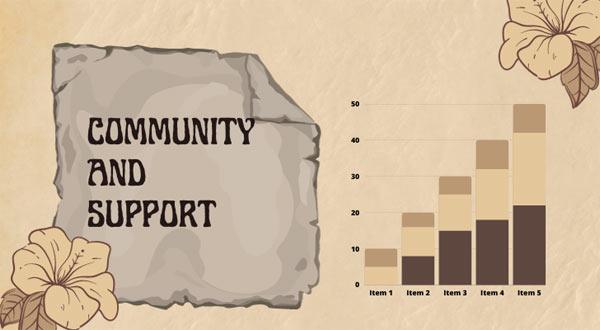
Lastly, the Canva community and support system are top-notch. If you're ever in a bind or just looking for inspiration, there's a whole community of users ready to help. Canva's support team is also there to assist with any technical issues. And with regular updates and new features, Canva keeps getting better. Isn't it reassuring to have that kind of support?
- Active user community for ideas and help
- Responsive support team for any issues
- Regular updates to improve the user experience
Canva Pro: Worth It?
So there's a free version, which is great, but Canva Pro takes it up a notch. You get more photos and elements to play with, and the Brand Kit feature is one of the most useful ones for businesses. It lets you save your brand colors, logos, and fonts. It's a time-saver and keeps everything consistent. But, if you're just doing casual projects, the free version is still pretty awesome.
120+ Design Services by Penji
15% off the first month with the promo code CYBERCASH15
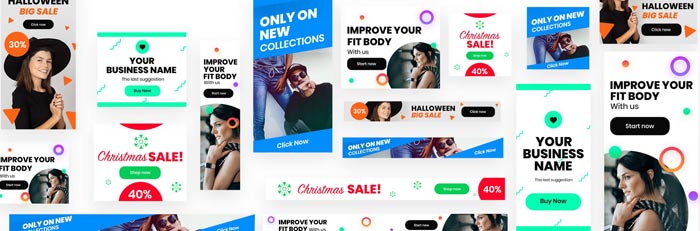
Don't forget to use the promo code!
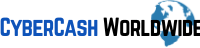
Good review, thanks. I agree with you on most of the points but I think it used to be much friendlier to free users. Now it’s hard to find free materials from the list. But still I find it useful, both I and my 12 year old daughter use it almost every day.